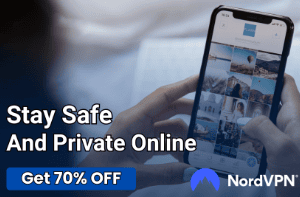Set to Frame Size vs. Scale to Frame Size (Premiere Pro)

Crafting the perfect video in Adobe Premiere Pro often comes down to mastering the art of framing and scaling. As video editors, we constantly juggle quality, aspect ratios, and the visual impact of our projects.
Two critical features at our disposal are “Set to Frame Size” and “Scale to Frame Size.” While they might sound similar, each carries its unique implications for your video editing process.
Understanding Frame Size and Scaling
Before diving into the specifics of “Set to Frame Size” and “Scale to Frame Size,” it’s crucial to grasp the basics of frame size and scaling in video editing. These concepts are foundational for ensuring your projects look professional and crisp, regardless of where they are viewed.
Frame Size Explained
Frame size, often measured in pixels, refers to the dimensions of a video. It’s like the canvas size in painting; it determines the space your video occupies on a screen.
Common frame sizes include standard definitions like 640×480 pixels, high definition at 1920×1080 pixels, and 4K ultra high definition at 3840×2160 pixels. The choice of frame size impacts the clarity and detail of your video, influencing how it looks on various devices, from smartphones to large TV screens.
The Role of Scaling in Video Editing
Scaling adjusts a video clip’s size to fit different frame sizes. Think of it as resizing a photo to fit into a new frame without losing its visual appeal.
In video editing, scaling can ensure that footage shot in one dimension fits neatly into a project with a different dimension, maintaining the video’s quality and aspect ratio. Aspect ratio, the proportional relationship between a video’s width and height, remains a critical consideration during scaling to avoid distortion.
How Frame Size and Scaling Interact
The interaction between frame size and scaling is a dance of balance and adjustment. When you scale a video, you’re essentially changing its size to match the frame size of your project.
This process can involve enlarging or reducing the video, which can affect the video’s quality. Enlarging a video too much might lead to pixelation, where the image looks blocky and details are lost.
Conversely, reducing a video’s size can make it sharper, but you might lose the impact of its details.
Choosing the Right Frame Size and Scaling Method
Selecting the appropriate frame size and scaling method depends on your project’s final output requirements. For instance, if you’re editing a video for a YouTube channel, you might opt for a 1080p frame size for high definition.
If your footage was shot in 4K, you’ll need to scale it down. The choice between “Set to Frame Size” and “Scale to Frame Size” in Premiere Pro affects how this scaling is handled, with each method offering different benefits depending on your needs.
Set to Frame Size

When editing videos in Adobe Premiere Pro, one of the key decisions you’ll make involves how to fit your footage into your project’s frame size. “Set to Frame Size” is a feature designed to facilitate this process, ensuring your video looks polished and professional.
What Does Set to Frame Size Do?
“Set to Frame Size” adjusts the size of your video clip to match the sequence frame size. This adjustment is non-destructive, meaning it doesn’t alter the original video file.
Instead, it changes the scale of the clip within the project. If your sequence is set to 1920×1080 pixels but your video was shot in 4K resolution, using “Set to Frame Size” will scale down the video to fit the sequence without compromising the quality of the original footage.
Advantages of Using Set to Frame Size
One of the main benefits of using “Set to Frame Size” is the preservation of quality. Since it scales the clip’s size rather than its resolution, the original detail and clarity of your video remain intact.
This feature is particularly useful when working with high-resolution footage that needs to be downscaled to fit standard project dimensions.
Another advantage is flexibility. “Set to Frame Size” allows for easy adjustments after scaling. You can manually change the scale of your clip in the Effect Controls panel if needed, giving you control over the final look of your video.
Ideal Scenarios for Set to Frame Size
“Set to Frame Size” shines in projects where maintaining the highest possible quality of your footage is crucial. For example, if you’re editing a film that will be shown on large screens, preserving the detail and clarity of your original 4K or higher resolution footage is essential.
It’s also the preferred choice when you anticipate needing to zoom in on a clip. Since “Set to Frame Size” maintains the clip’s resolution, you have more leeway to zoom in during editing without causing pixelation or loss of quality.
Considerations When Using Set to Frame Size
While “Set to Frame Size” offers significant benefits, it’s important to remember that it keeps the aspect ratio of your footage. If your original video and project sequence have different aspect ratios, you might see black bars on the sides or top and bottom of your video.
In such cases, you may need to use cropping or other adjustments to ensure the video fills the frame as desired.
Moreover, because “Set to Frame Size” maintains the original resolution within the project, working with multiple high-resolution clips scaled down can be more demanding on your computer’s processing power.
Scale to Frame Size
Adjusting video clips to fit into a project’s frame size is a common task in video editing. Adobe Premiere Pro offers a feature called “Scale to Frame Size” to streamline this process.
This option has distinct characteristics and applications compared to “Set to Frame Size,” making it a valuable tool for specific editing scenarios.
How Scale to Frame Size Works
“Scale to Frame Size” modifies a clip’s resolution to match the sequence’s frame size directly. Unlike “Set to Frame Size,” which adjusts the scale of the clip without altering the resolution, “Scale to Frame Size” changes the actual pixel count of the footage.
This means if you have a 4K video in a 1080p project, the feature will downscale the clip to the lower resolution to fit the frame.
Benefits of Using Scale to Frame Size
This feature is particularly useful for managing project file sizes and improving playback performance. By reducing the resolution of high-resolution footage to match the project frame size, “Scale to Frame Size” can make the editing process smoother and less demanding on your computer’s hardware.
Additionally, “Scale to Frame Size” simplifies the workflow when the final output resolution is fixed and you do not require the extra detail provided by higher resolution footage. It ensures all clips conform to the sequence settings from the outset, reducing the need for manual scaling adjustments.
When to Use Scale to Frame Size
“Scale to Frame Size” is ideal in projects where the highest possible resolution of the footage is not necessary, or when working with a mix of high-resolution and standard-resolution clips. For instance, if you’re creating content for online platforms where the maximum resolution is 1080p, scaling down 4K footage with “Scale to Frame Size” can make editing more efficient without sacrificing the quality of the final video.
This feature is also advantageous when working on projects with limited processing power or storage space. By decreasing the resolution of clips, you can reduce the strain on your system and avoid potential lag or playback issues during editing.
Important Considerations
It’s crucial to note that “Scale to Frame Size” permanently changes the clip’s resolution within the project, which can limit your flexibility in post-production. For example, if you decide to zoom in on a downscaled clip, you may encounter pixelation or loss of detail because the original resolution is not preserved.
Furthermore, because “Scale to Frame Size” automatically adjusts the resolution of your clips, it’s important to be mindful of the aspect ratio. If the original footage and the project sequence have different aspect ratios, you might need to crop the video or adjust its position to avoid unintended framing issues.
Technical Implications of Frame Size and Scaling
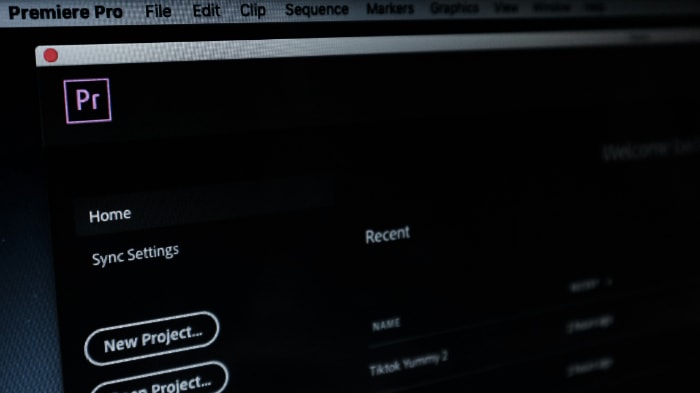
In the realm of video editing, understanding the technical implications of frame size and scaling is essential. These factors not only influence the visual quality of your project but also affect its performance and compatibility across different platforms and devices.
Impact on Video Quality
The choice between “Set to Frame Size” and “Scale to Frame Size” has a significant impact on the final video quality. When you scale a video, whether it’s upscaling or downscaling, you’re changing its resolution.
“Set to Frame Size” preserves the original clip’s resolution by adjusting its scale, which means you retain the ability to manipulate the image without degrading quality. On the other hand, “Scale to Frame Size” changes the clip’s resolution to match the project’s frame size, which can lead to a loss of detail if you later decide to zoom in or if the video is displayed on a larger screen.
Rendering Times and System Performance
Editing high-resolution footage requires considerable processing power. “Set to Frame Size” keeps the original resolution of your clips, which can slow down rendering times and affect real-time playback, especially on less powerful systems.
In contrast, “Scale to Frame Size” reduces the clip’s resolution, potentially improving system performance and decreasing rendering times because the computer processes fewer pixels. This can be a critical consideration for editors working with lengthy timelines or complex projects on consumer-grade hardware.
File Size and Storage Considerations
High-resolution videos take up more storage space. By using “Scale to Frame Size” to lower a clip’s resolution, you effectively reduce the size of your project files.
This can be particularly beneficial when working with limited storage capacity or when needing to share project files with collaborators over the internet. However, this efficiency comes at the potential cost of reduced flexibility in post-production adjustments.
Compatibility Across Platforms
Different platforms and devices have varying display capabilities and requirements for video resolution. Editing with the end platform in mind is crucial.
For instance, videos intended for social media platforms may not need the high resolution that a cinematic release would. “Scale to Frame Size” can help tailor your project to its final destination, ensuring optimal playback quality without unnecessary file sizes.
Aspect Ratio and Framing
Both “Set to Frame Size” and “Scale to Frame Size” affect how your video fits within the project’s frame, which can alter the intended aspect ratio and framing. Maintaining the correct aspect ratio is vital for avoiding stretched or squashed images.
Additionally, the choice between these scaling options can influence your ability to crop or adjust the framing of your footage without compromising quality.
Practical Applications and Best Practices

In the world of video editing, applying the concepts of frame size and scaling effectively can make a significant difference in the quality and efficiency of your projects.
Choosing Between Set to Frame Size and Scale to Frame Size
When to Use Set to Frame Size
- High-Quality Projects: For projects where maintaining the highest quality is paramount, such as films or high-definition online content, “Set to Frame Size” is the go-to. It allows for further adjustments, such as zooming in on a clip, without losing quality.
- Flexible Post-Production: If you anticipate needing to make significant post-production adjustments, including re-framing or scaling up footage, opting for “Set to Frame Size” gives you the latitude to make these changes without degrading the clip.
When to Use Scale to Frame Size
- Efficient Workflow: For projects requiring fast turnaround times or when working on hardware with limited processing power, “Scale to Frame Size” can streamline your workflow by reducing file sizes and improving playback performance.
- Fixed Output Resolution: When the final output resolution is known and matches the sequence settings, scaling your footage to fit ensures consistency across your project without the need for further adjustments.
Best Practices for Frame Size and Scaling
Start with the End in Mind
Before beginning your project, consider the final output platform and resolution. This foresight can guide your decision on whether to scale footage and by which method, ensuring the end product looks as intended.
Optimize Performance
To maintain smooth playback and efficient editing, especially with high-resolution footage, use proxy workflows or pre-render clips as needed. This approach can complement your choice of scaling method, particularly if you opt for “Set to Frame Size” with high-resolution clips.
Preserve Aspect Ratios
Always be mindful of the original and project aspect ratios when scaling. Use “Set to Frame Size” to maintain flexibility and avoid unintended cropping or letterboxing. If aspect ratios differ, consider creative solutions like adjusting background fill or using stylistic framing to integrate your footage seamlessly.
Regularly Review Your Choices
As your project evolves, regularly review your scaling decisions in the context of the current state of your edit. What made sense at the beginning may need adjustment as additional elements are added or the project’s direction changes.
Leverage Premiere Pro’s Tools
Utilize Adobe Premiere Pro’s built-in tools, such as the Effect Controls panel and the Motion effects, to fine-tune your scaling adjustments. Experimenting with these tools can help you achieve the perfect framing and quality for each clip in your project.
Conclusion
Mastering the use of “Set to Frame Size” and “Scale to Frame Size” in Adobe Premiere Pro is crucial for video editors seeking to produce high-quality content. These features offer distinct advantages and considerations, influencing video quality, editing efficiency, and final presentation.
Understanding when and how to apply each option allows for greater creative control and optimization of the editing workflow. Practical applications and best practices shared here aim to enhance your editing process, ensuring your projects not only look professional but also resonate with your intended audience across various platforms.
Embracing these techniques will significantly contribute to your success as a video editor, making every project you work on stand out for its visual appeal and technical excellence.