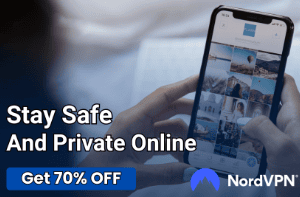Things You Can Do When Your WiFi Is not Working
Nobody likes it when their WiFi is not working. It’s incredibly frustrating if you’re trying to get work done but don’t have access to the internet. However, there are some things that you can do to make the best of a bad situation. Here are some suggestions for getting your online life back on track when your WiFi goes down!
Internet Outage
In this situation, you might be able to get your internet back by simply waiting it out. Perhaps there was a storm that caused the outage, and all you need is some time for things to go back online. If you can’t wait it out, though, don’t fret! There are still things that you can do.
Restart Your Router
The first thing you should do when your WiFi isn’t working is restarting the router. This means turning it off and then back on again. If there’s a power button, use that one to turn your device off and wait about one minute before pressing it again to reboot the device. You can also unplug your router from its outlet and then plug it back in after a minute.
Keep Your Router Away From Obstructions
Sometimes, the reason that you’re not getting any WiFi signal is that something is blocking your router and preventing it from sending out signals to devices that need them. Check around the area where your router is placed and make sure no objects are between it and your devices.
Check Your WiFi Connection
If you’re still not getting any signal, it’s time to check the actual settings on your device that are connecting to the internet–specifically whether or not it is connected to WiFi. To do this on a computer, click on the network icon in the bottom right-hand corner of your screen. On an Android smartphone or tablet, search for the WiFi settings and open that. You should see a list of nearby networks. If you’re connected to one, make sure that it is the right one.
Change the Channel
Sometimes, if there’s too much congestion in an area or many people trying to get onto certain networks at once (such as during school hours), wireless routers can’t send out signals effectively. If your router is not working properly, it might be because there’s too much traffic on the channels that you’re using to send out signals. You can change this by first looking at the instructions for changing the channel on your own device or asking a more experienced person if they know how.
Turn Off Your Bluetooth
Bluetooth interference with WiFi is a common issue. If your device is constantly trying to connect to Bluetooth, it might be sending signals through the same frequencies as your WiFi and making it impossible for them both to work properly. Try turning your Bluetooth off and see if that helps.
Upgrade Your Router Firmware
Updating the software of your wireless device can fix a lot of problems that it might be experiencing. This is especially true if you’re dealing with an old model or one that hasn’t had any recent updates since its release. To update the firmware on most routers, go into their settings and look for anything mentioning how to update the device. This is a more complicated process than just restarting or changing channels on your router, though, so make sure you know what you’re doing and feel comfortable with updating it before taking this step!
“Forget” the WiFi Network and Reconnect
Finally, sometimes it’s just a matter of your WiFi network being in the middle of dropping and then reconnecting to the internet. If you still see no signal despite trying all these other solutions, try forgetting this connection by clicking “forget” on your device before connecting again so that you can start from scratch. This might be an annoying step, but it can help your WiFi start working again.
Reset Your Router Using the Factory Settings
If none of the above solutions work, you might have to resort to resetting your router. Doing this will erase all information that it has stored and set it back to its original factory settings, so be sure not to do this unless necessary!
Call Your ISP
If you’ve tried all of the above and your WiFi still isn’t working, it might be time to call up your ISP (internet service provider) for help. They can either walk you through some more complicated troubleshooting steps over the phone or schedule a technician to come out to fix the problem for you.