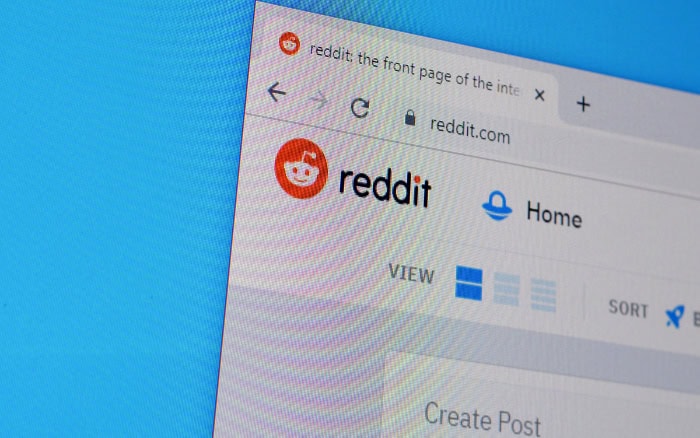What Is PC Bottleneck? Decoding System Roadblocks

Have you ever wondered why your high-end gaming rig struggles with the latest games or why your work PC slows down when you have multiple applications open? This frustrating experience, common among PC users, stems from a concept known as a ‘PC bottleneck.’
It’s a scenario where one component in your system prevents others from operating at their full potential, leading to noticeable performance issues.
Bottlenecks can transform a sleek, powerful computer into a sluggish machine, turning cutting-edge gaming sessions or seamless productivity into a series of waiting games and frustration.
Defining PC Bottleneck
Imagine a busy highway where cars represent data flowing through your computer. If one lane is closed, traffic slows down, no matter how fast the cars are.
In the world of computers, a similar situation occurs when one component isn’t keeping up with the others, creating a bottleneck. This term, ‘PC bottleneck,’ refers to a scenario where a particular component (like the CPU or GPU) limits the performance of the entire system.
Types of Bottlenecks
CPU Bottlenecks
When the processor (CPU) is the weak link, it cannot process data fast enough for other components, like the graphics card. This is often seen in scenarios where the CPU usage is at 100% while other components are underutilized.
GPU Bottlenecks
A GPU bottleneck happens when the graphics card cannot keep up with the demands of the processor. This is common in high-end gaming or graphic-intensive tasks, where the GPU is the limiting factor.
RAM and Storage Bottlenecks
Limited or slow RAM can cause bottlenecks, especially in multitasking or running memory-intensive applications. Similarly, slow storage drives (like HDDs compared to SSDs) can bottleneck a system, affecting loading times and data transfer speeds.
Recognizing a Bottleneck
Identifying a bottleneck involves observing which component is maxed out while others are not being fully utilized. This can be done through various software tools that monitor the performance of different PC components.
Identifying the Symptoms of a Bottleneck
Spotting a bottleneck in your PC is like being a detective; you need to look for clues that indicate which component is holding back performance. These symptoms can vary depending on the type of bottleneck, but there are common signs to watch out for.
Decreased Performance in Specific Tasks
When your PC struggles with tasks it should easily handle, it’s a red flag. For instance, if gaming performance dips significantly or if simple tasks like opening web pages become sluggish, a bottleneck might be the culprit.
Inconsistent System Behavior
If your computer performs well in some tasks but poorly in others, it could be facing a bottleneck. This is especially evident when the PC has difficulty with tasks that are particularly demanding on one component, like 3D rendering for the GPU or data analysis for the CPU.
Hardware Utilization Imbalances
Monitoring tools can show if one component, like the CPU or GPU, is consistently at high usage while others are barely breaking a sweat. This imbalance often points to the component at full stretch as the bottleneck.
Unexpected System Responses
Sometimes, a bottleneck can cause your system to behave unexpectedly. This includes longer loading times, programs freezing, or even the system crashing under load.
Exploring Common Causes of PC Bottlenecks
To effectively tackle PC bottlenecks, it’s essential to understand what typically causes them. Several factors can create these performance roadblocks, ranging from outdated hardware to software misconfigurations.
Mismatched Hardware Components
One of the most common causes of bottlenecks is a disparity in the performance capabilities of different hardware components. For example, pairing a high-end graphics card with an old, slow processor can result in the CPU holding back the GPU’s potential.
Insufficient RAM
RAM acts as a temporary storage for active tasks and data. When there’s not enough RAM for the tasks at hand, your system has to rely heavily on the slower hard drive or SSD, causing a bottleneck.
Outdated or Slow Storage Drives
The speed of your storage drive (HDD or SSD) plays a crucial role in overall system performance. An older HDD can slow down the loading of applications and files, creating a bottleneck, especially if other components are faster.
Overheating and Poor Cooling
When components like the CPU or GPU overheat, they reduce their performance to cool down, leading to a bottleneck. Proper cooling is crucial to maintain optimal performance.
Software Limitations and Misconfigurations
Software issues, including outdated drivers or improperly configured settings, can also cause bottlenecks. This is often seen when the software doesn’t effectively utilize the available hardware resources.
The Impact of Bottlenecks on PC Performance

Bottlenecks in a PC can significantly hamper its performance, much like how a narrow road can slow down traffic. These bottlenecks can lead to various issues, affecting everything from your everyday computing tasks to specialized activities like gaming or video editing.
Reduced Overall System Efficiency
A bottleneck can prevent your PC from utilizing its full potential. Even if you have high-end components, a single bottleneck can cause the entire system to perform at a lower level, similar to having a powerful car but being unable to drive it fast due to a speed limiter.
Impaired Gaming and Multimedia Performance
For gamers and multimedia professionals, bottlenecks can be particularly troublesome. They can lead to lower frame rates, longer rendering times, and generally subpar performance in applications that require heavy resource usage.
Frustrating User Experience
Beyond specific tasks, bottlenecks can lead to a generally sluggish and frustrating user experience. This includes longer boot times, slow file transfers, and delays in opening applications or multitasking.
Increased Wear and Tear
When a component is constantly operating at its maximum capacity to compensate for a bottleneck elsewhere, it can lead to increased wear and tear. This not only affects the lifespan of the component but can also lead to stability issues over time.
Hindrance to Upgrades and Scalability
Bottlenecks can also impact your ability to upgrade your PC effectively. Adding new, high-performance components might not yield the expected improvement if other parts of the system are still bottlenecking the performance.
Diagnosing and Measuring PC Bottlenecks
Identifying and measuring bottlenecks in a PC is akin to solving a puzzle. It involves observing the behavior of different components under various conditions and understanding how they interact with each other.
This process is crucial for pinpointing exactly where the problem lies, enabling you to make the right adjustments or upgrades.
Using Benchmarking Tools
Benchmarking tools are software applications designed to put your PC’s components through rigorous tests. These tools can help you understand how each part of your system performs under stress.
By comparing the results to standard benchmarks or expected performance levels, you can identify which components are underperforming.
Monitoring Real-Time Performance
Real-time performance monitoring tools offer a window into how your PC’s components are functioning in everyday use. You can observe how the CPU, GPU, RAM, and other parts perform during different tasks, identifying any component consistently operating at full capacity while others are underutilized.
Analyzing Task Manager and Resource Monitor
The Task Manager in Windows and similar utilities in other operating systems can provide insights into your PC’s performance. These built-in tools show how much of the CPU, GPU, and memory are being used, which can indicate potential bottlenecks.
Conducting Stress Tests
Stress tests are designed to push your PC to its limits. By running these tests, you can see how the system performs under extreme conditions, highlighting any weak links in the chain.
This is particularly useful for uncovering bottlenecks that only become apparent under heavy loads.
Consulting User Communities and Forums
Sometimes, the best way to diagnose a bottleneck is to seek the collective wisdom of user communities and online forums. Here, you can find advice from users with similar setups and experiences, which can be invaluable in identifying and resolving bottlenecks.
Addressing and Resolving Bottlenecks
Once you’ve identified a bottleneck in your PC, the next step is addressing and resolving it. This process involves making strategic upgrades or changes to eliminate the weak link in your system.
By doing so, you can significantly enhance your PC’s performance and ensure a more efficient and enjoyable computing experience.
Upgrading Hardware Components
Often, the most straightforward solution to a bottleneck is upgrading the underperforming component. If your CPU is the bottleneck, consider a more powerful processor.
For a GPU bottleneck, a newer, faster graphics card might be the answer. Similarly, increasing RAM or switching to a faster SSD can resolve memory and storage bottlenecks.
Optimizing Software and Settings
Sometimes, resolving a bottleneck doesn’t require hardware changes but rather software optimizations. This includes updating drivers, tweaking graphics settings in games, or adjusting the settings of CPU-intensive applications.
Ensuring your operating system and applications are up to date can also help improve performance.
Balancing System Components for Optimal Performance
Creating a well-balanced system is key to avoiding bottlenecks. This means choosing components that complement each other’s performance levels.
For instance, pairing a high-end GPU with a mid-range CPU might cause a bottleneck, but matching them more evenly can prevent this issue.
Enhancing Cooling and Overclocking
Improving the cooling system can help components perform better, especially if overheating is causing throttling. Additionally, overclocking can squeeze extra performance out of certain components, though it should be done carefully to avoid stability issues or excessive wear.
Conclusion
Recognizing and addressing PC bottlenecks is crucial for anyone looking to get the most out of their computer. From defining what a bottleneck is, identifying its symptoms, understanding its common causes, to exploring its impact on performance, this journey highlights the importance of a well-balanced system.
The steps outlined for diagnosing, measuring, and ultimately resolving these bottlenecks offer practical guidance for enhancing your PC’s efficiency.
Regular maintenance, strategic upgrades, and software optimizations are key to preventing and resolving these performance hurdles. By staying vigilant and informed, you can ensure that your PC remains a powerful, efficient machine capable of handling whatever tasks you throw at it.
Remember, a bottleneck-free PC isn’t just about smoother performance today; it’s about laying the groundwork for future upgrades and sustained peak performance. Keep these insights in mind, and your computing experience will be as seamless and productive as it should be.