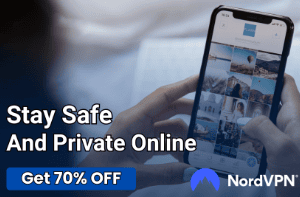Why Is My Ethernet Slower Than WiFi?
Ethernet cables take away the freedom of Wi-Fi to give your device a stronger and stabler connection to the internet. And even though we live in the age of wireless, you may be surprised how many people are willing to give up this freedom to get better internet signals.
Sometimes, though, due to reasons we will discuss below, you may notice that your ethernet connection is running slower than your Wi-Fi connection. When this happens, you’re basically restricted down to a very small radius around your internet router for no reason.
If you’re facing a problem like this, don’t worry; we’re here to help! We will tell you exactly why you’re facing this problem and how you can fix it.
Additionally, we will suggest some care tips that will help you prevent such issues from happening in the first place. Let’s get started.
Ethernet Connection vs. WI-Fi Connection
First, let’s quickly take a look at the difference between ethernet and Wi-Fi connections and understand why ethernet connections are stronger than Wi-Fi connections.
Ethernet connections are internet connections that are enabled through ethernet cables. These cables serve the purpose of delegating data from one device to another (in this context, from your Wi-Fi router to your Laptop/ Pc).
On the other side, Wi-Fi connections offer a wireless way for your device(s) to connect to the internet.
Since ethernet cables physically connect your device to the internet- router, they offer a much stronger and stabler connection. However, unlike Wi-Fi connections, they restrict you to a much smaller radius around the internet router.
Below, we have summarized a brief list of the most prominent pros and cons of using Wi-Fi connections vs. Ethernet connections.
Pros of Ethernet
- Stronger connections
- Connections are more stable
- Low chance of random disconnects
- Walls don’t reduce connection speed
- Secure connection
- Ideal for internet-heavy work
Pros of Wi-Fi
- You can connect multiple devices at once
- Doesn’t restrict you to a small radius around the router (the radius is large enough to reach anywhere in your house)
- Stable internet connection – gets the job done
Cons of Ethernet
- They restrict you to a limited space
- When cables deteriorate, ethernet connections are weaker than Wi-Fi
- If you accidentally pull on the cable, you risk disconnecting from the internet
- You can only connect a limited number of devices at a time (one per cable)
Cons of Wi-Fi
- Unsecure connection – hackers can easily intercept signals
- Weaker/more unstable internet compared to ethernet
- Signals are weakened when they pass through walls
- Wi-Fi sometimes randomly disconnects
Reasons Why Your Ethernet Connection Might Be Slower Than WI-Fi
Now that we know that ethernet connections are always supposed to beat Wi-Fi connections in terms of strength and stability, let’s take a look at the main reasons why you might experience a slower internet connection using ethernet cables compared to Wi-Fi.
It Could Be That Your Ethernet Cable Isn’t the Problem
Before we discuss the main reasons why your ethernet connection might perform underwhelmingly, it is essential to note that your ethernet cable isn’t necessarily the problem whenever you experience a poor connection- it could simply be that your router isn’t getting strong signals from your internet service provider.
So, remember to always check whether your internet router is giving out strong signals or not. If it isn’t, contact your ISP to raise your issue and get it resolved.
Operating System Problems
One simple way to check whether your ethernet cable is the issue or your device is by connecting a different device to your router. If the ethernet connection is stronger in this device, then you know that the problem doesn’t lie with your cable; it lies with your device – likely stemming from your software.
Such software-related connection issues can result (a) if your operating system isn’t updated and (b) if you have a corrupt/malware-infected operating system.
Faulty Settings
Another reason you might face an ethernet connection issue could be because you’ve accidentally changed your settings such that it is configured to limit the fastest speed at which it can run. On a Windows computer, follow these steps to see whether this is the case:
- Open settings
- Go to “Network & Internet”
- Find and click “Change Adapter Options.”
- Click “Disable” on the pop-up that appears.
- After waiting for a few seconds, click “Enable” again.
Low Cable Limit
Network cables come with “speed limits.” Some ethernet cables will give you a maximum of 10 Mbps internet speed, some 100 Mbps, some 1000 Mbps, and so on.
This means that if you’ve subscribed to an internet package that offers a speed of, say, 50 Mbps, you will get a maximum of 10 Mbps internet speed if you’ve wired your device in using a cable that has a 10 Mbps speed limit.
For this reason, you should always get a cable adaptor that matches the speed your router can throw at it.
Damaged Ports
Here, we refer to 2 kinds of ports – the ones hosted by your router and those hosted by your laptop. If you’re experiencing a slow ethernet connection, try connecting your cable to different laptop and router ports. If the issue goes away, stick to these ports- the old ones have deteriorated.
A Deteriorated Ethernet Cable
Ethernet cables, like any other piece of hardware, deteriorate over time. So, if you’re experiencing slow internet speeds each time you use an ethernet cable, it could be because the cable has become old (possibly cut or worn out as well).
VPNs
Another reason your ethernet connection might work slower than your Wi-Fi could be because of your VPN. You might think that this is something that should affect both wireless and non-wireless connections, but that’s not really true.
VPNs might only affect ethernet connections if it is only configured to turn on when you’re using ethernet connections. To check whether this is the case, try disabling your VPN and then compare your internet speed. If your ethernet connection starts working faster, you’ll know that your VPN was the culprit.
You’re Using Different Sources for Ethernet and WI-Fi
A common misconception regarding ethernet connections is that they’re always faster than Wi-Fi connections. Note that this is only true if the Wi-Fi and ethernet source is from the same router.
If not, your Wi-Fi may be stronger than your ethernet connection if the router it is sourced from gives off faster internet than the router to which your ethernet cable is connected.
How to Fix Slow Ethernet Connection Problems
Here are a few quick fixes you can try to resolve these issues and ensure that this problem doesn’t arise as frequently.
- Buy branded cables so that they last longer.
- Replace your ethernet cables once they become old.
- Buy branded ethernet cables so that they last longer.
- Ensure that the ethernet cables you buy for yourself support the internet speed of your Wi-Fi router.
- Ensure that there is no malware issue with your computer by running a malware scan.
- If you find that the ports of your laptop/router have deteriorated, call an expert to see whether they can be replaced.
- Promptly update your computer’s software to avoid operating system-related ethernet issues.
- Check your computer’s settings to see if it is configured to put a speed limit on ethernet connections. If it is, change those settings.
Conclusion
Ethernet cables usually give stronger and stabler signals than Wi-Fi connections (provided they are sourced from the same router). However, this can change due to the following reasons.
- Operating System issues.
- Faulty settings.
- Your ethernet cable doesn’t support the maximum speed of your internet.
- Damaged ports.
- Ethernet cable deterioration.
- Your VPN only turns on when you connect using ethernet cables.
Luckily, you can diagnose and treat these issues with the steps we’ve provided for you above.