GUI vs. CLI: Which Interface Fits Your Needs Best

Interacting with computers often comes down to choosing between two distinct approaches: visually navigating menus and icons or typing precise commands into a terminal. Graphical User Interfaces (GUIs) and Command-Line Interfaces (CLIs) each offer unique benefits, catering to different users and tasks.
While GUIs emphasize ease and accessibility with their visual design, CLIs shine in precision, speed, and flexibility for technical operations.
Deciding which interface to use depends on factors like your experience level, the complexity of the task, and performance needs.
Understanding the Basics
To fully appreciate the strengths and limitations of Graphical User Interfaces (GUIs) and Command-Line Interfaces (CLIs), it is important to understand what each interface represents and how they have evolved over time. Both approaches have transformed the way users interact with computers, with GUIs offering visual simplicity and CLIs providing unmatched precision.
Their distinct nature makes them valuable in different contexts, and looking at their origins can give us insight into why they have become essential components of modern technology.
Definition of GUI
A Graphical User Interface (GUI) allows users to interact with a computer using visual elements such as windows, icons, buttons, and menus. Instead of relying on text-based commands, GUIs make use of graphics and intuitive design to make computing accessible to broader audiences.
Actions like clicking, dragging, and dropping are central to GUI operation, which simplifies complex tasks by presenting them in a user-friendly, visual format.
The hallmark of GUIs is their focus on ease of navigation. For example, opening a folder or launching an application on a computer involves clicking on recognizable icons rather than remembering intricate commands.
This simplicity has made GUIs the preferred interface for casual users, particularly in environments like operating systems (e.g., Windows, macOS, Linux distributions with graphical desktop environments) and popular software applications. GUIs rely heavily on input devices such as a mouse, trackpad, or touchscreen, ensuring an interactive and engaging user experience.
Definition of CLI
A Command-Line Interface (CLI) operates through text-based communication, where users type specific commands to execute tasks. CLIs forego visuals entirely, focusing instead on precision and control.
They are typically accessed through terminals, where users input commands manually and receive text-based feedback from the system. While this may seem intimidating at first, the power and efficiency that CLIs offer have made them indispensable for many technical professionals.
One of the defining features of CLIs is their directness. Instead of navigating through multiple windows or menus, users can execute a single command to achieve their goal.
This makes CLIs particularly useful for tasks like file manipulation, compiling code, or managing servers, where speed and automation are essential. Though they may require users to memorize commands and parameters, CLIs reward proficiency with unmatched flexibility and efficiency.
Unlike GUIs, a CLI places significantly less strain on system resources, making it ideal for lightweight operations or environments where performance is critical.
Historical Context
The emergence of GUIs and CLIs is deeply tied to the evolution of computing technology. CLIs were the foundation of early computer systems, dating back to the 1960s and 1970s.
Back then, user interaction was heavily reliant on command-line input because graphical interfaces were not yet feasible due to hardware limitations. Operating systems like UNIX featured command-line interfaces that set the stage for how users controlled computers in professional environments.
GUIs, on the other hand, began to take shape in the late 1970s and early 1980s. Inspired by groundbreaking developments at Xerox PARC, companies like Apple and Microsoft popularized GUIs for personal computers.
Apple's Macintosh, released in 1984, introduced mainstream audiences to the concept of visual interaction, making computers more approachable for non-technical users. GUIs continued to evolve alongside advancements in hardware and design, leading to the polished, dynamic interfaces we see today.
Despite their differences, these two interfaces have always coexisted, complementing each other in various use cases. While GUIs appeal to those looking for visual simplicity, CLIs remain the tool of choice for professionals seeking efficiency and control.
Their shared history reflects the diverse needs of computer users across generations.
Ease of Use and Accessibility

The ease with which users can interact with an interface is often a deciding factor in its suitability for specific tasks or audiences. GUI and CLI cater to vastly different user experiences based on visual design and textual input, shaping how approachable they are for first-time users versus seasoned professionals.
Accessibility further highlights their distinctiveness, with each interface targeting unique user groups.
Learning Curve
GUIs are well-known for their gentle learning curve, making them user-friendly for beginners. Their reliance on visual elements like buttons, menus, and icons allows users to understand and perform basic tasks without requiring extensive prior knowledge.
For example, opening a file through a GUI often involves just clicking on a folder and selecting the desired document, which feels natural and straightforward. GUIs also benefit from providing immediate feedback, such as visual cues or error messages, that guide users and reduce frustration.
In contrast, CLIs have a much steeper learning curve, particularly for those unfamiliar with text-based interactions. Command-line operation requires users to learn and remember specific commands, syntax, and parameters to perform tasks.
Because there are no visual prompts to guide them, beginners often find CLIs less approachable at first. However, as users become more familiar with commands, they often discover the efficiency and power of CLI for complex or repetitive tasks. Unlike GUIs, mastery of CLI often rewards advanced users with unparalleled speed, precision, and flexibility.
User Experience
GUIs excel in creating an intuitive and visually engaging experience. Their use of graphical elements means users can perform tasks through simple actions like clicking, dragging, or tapping.
This eliminates the need for memorizing complex instructions, making GUIs ideal for casual or infrequent computer users. The ability to easily navigate through multiple windows or menus gives users a sense of control and interactivity, which is especially important in tasks such as web browsing, media editing, or creating presentations.
CLIs, on the other hand, focus on providing a streamlined and efficient experience for tasks that require precision. While they may lack visual appeal, their reliance on text-based commands means users have direct control over the system.
This level of control is particularly beneficial for IT professionals and developers, who can execute specific actions or automate workflows with a single line of code. While less forgiving for errors and typos, experienced users often find the simplicity of CLI liberating, as it removes the distractions of graphical elements and simplifies the workflow.
Accessibility
Accessibility is one area where GUI clearly shines for non-technical users. Its design makes it suitable for people of all levels of expertise, including those with limited technical knowledge.
For example, a user with little experience can easily navigate an operating system like Windows or macOS to browse the internet, watch videos, or write documents. GUIs are also adaptable to different accessibility needs, offering features like screen magnifiers, touch input, and voice commands to make computing more inclusive.
CLI, meanwhile, is primarily used by IT professionals, developers, and system administrators who value its precision and control. While it is less accessible to beginners, it provides significant advantages for users with expertise in coding or technical operations.
CLI tools are also lightweight, making them accessible in environments where graphical interfaces may not be available, such as remote servers or minimal-resource systems. Scripting and automation further expand the usefulness of CLI for tasks that are too repetitive or complex for a GUI to handle manually.
Both GUIs and CLIs bring something unique to the table when it comes to ease of use and accessibility. Their differences ensure that users from all backgrounds, whether casual or professional, can find an interface that aligns with their needs and skills.
Performance and Efficiency
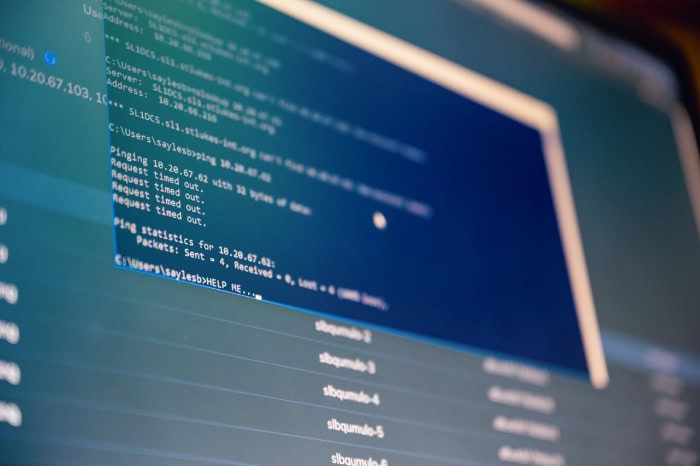
The performance and efficiency of an interface can make a significant difference in how quickly and effectively users accomplish tasks. GUI and CLI offer contrasting experiences in this regard, with each excelling in different areas.
While GUI provides a visually driven approach that caters to general users, CLI’s text-based structure prioritizes speed, precision, and resource optimization.
Speed
For tasks requiring rapid execution, CLI is often the preferred choice. Since commands are typed directly into the terminal, the need for navigating menus or interacting with visual elements is eliminated.
A single line of code can perform functions that might take multiple clicks and steps in a GUI. For example, deleting multiple files or transferring data can be done in seconds with a properly crafted CLI command, significantly reducing the time required when compared to selecting each item manually in a GUI.
This speed becomes even more noticeable when performing repetitive actions, where command-line scripts can automate the process entirely.
GUI, while simple and intuitive, is generally slower in terms of task execution. The reliance on graphical elements introduces some overhead because users must interact by clicking, dragging, and opening menus.
Even though this process feels seamless for everyday tasks, it cannot match the efficiency of directly executing commands in CLI, especially for skilled users. However, for less technical users, the slight reduction in speed is a fair trade-off for the simplicity and ease of use.
System Resource Usage
One of the most striking differences between GUI and CLI lies in how they utilize system resources. GUIs typically require significantly more memory and processing power to render visual elements like windows, menus, and animations.
Modern GUIs are equipped with advanced features that enhance the user experience, but they come at the cost of increased resource consumption. This makes GUIs less suitable for resource-constrained environments, such as older hardware or systems with limited capabilities.
CLI, on the other hand, is exceptionally lightweight. Its text-based format eliminates the need for graphical rendering, resulting in minimal system resource usage.
This efficiency makes CLI ideal for low-resource environments, such as remote servers or embedded systems, where every bit of processing power and memory counts. Additionally, CLI’s simple design ensures that performance remains consistent even when executing demanding tasks, as the interface itself does not add unnecessary strain to the system.
Task Complexity
When it comes to handling complex or repetitive tasks, CLI excels due to its scripting capabilities. The command-line environment allows users to write scripts that automate intricate workflows, which would be cumbersome to perform manually through a GUI.
For instance, tasks such as batch renaming files, processing large datasets, or configuring servers can all be executed more efficiently through CLI scripts. The ability to chain commands and create reusable scripts gives CLI users unparalleled flexibility and control over task management.
GUIs, while versatile, are less suitable for handling complex or repetitive tasks without third-party tools. Although some advanced GUI applications may offer automation features, they are often not as powerful or flexible as those available through CLI.
Additionally, performing intricate operations manually in a GUI can be time-consuming and prone to error, especially when dealing with large-scale tasks. However, GUIs remain effective for one-off actions or operations that require visual feedback, such as graphic design or video editing.
Control, Customization, and Automation
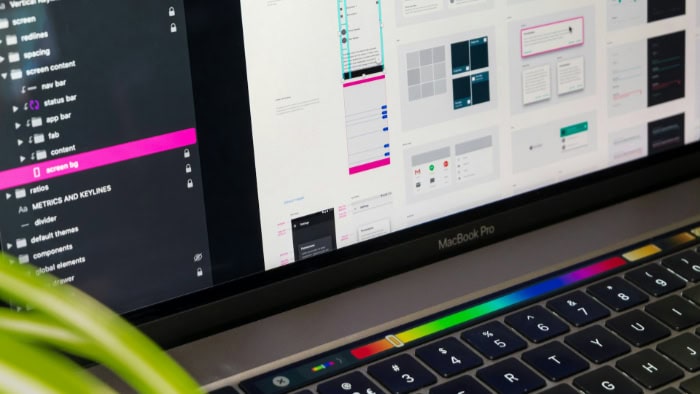
The degree of control and flexibility offered by an interface plays a critical role in determining its suitability for specific tasks. GUI and CLI provide contrasting approaches to customization and automation, catering to users with varying levels of expertise and requirements.
While GUI favors simplicity and visual customization, CLI shines in its precision, granular control, and powerful scripting capabilities.
Precision and Control
CLI is renowned for the precise and granular control it offers over system operations. By executing specific commands, users can directly interact with the underlying functions of an operating system or application, often bypassing the limitations imposed by a graphical interface.
This level of control is essential in technical fields like system administration or software development, where even minor adjustments can have a significant impact. For example, configuring server settings through CLI allows professionals to make exact changes that would be difficult or impossible to achieve through GUI menus.
GUI, on the other hand, simplifies control by presenting users with pre-designed options and visual elements. While this makes tasks more approachable for general users, it can limit the amount of customization available.
GUIs often trade precision for ease of use, providing straightforward methods to perform common actions but restricting access to more advanced features. This approach is highly effective for casual users who want a reliable, intuitive experience without needing to understand the technical complexity behind the interface.
Customization
Customization is where GUIs and CLIs take fundamentally different approaches. GUI systems emphasize visual and aesthetic customization, allowing users to personalize elements like themes, fonts, and layouts.
Operating systems like Windows and macOS enable users to change wallpaper, adjust colors, and rearrange icons to create a visually pleasing environment. Applications with graphical interfaces often extend this flexibility, offering tools to organize content or tweak appearance settings for convenience.
CLI, in contrast, focuses on functional customization. Users can write and modify scripts to automate tasks, create aliases for frequently used commands, or configure their terminal environment to suit their workflow.
This form of customization is particularly valuable for technical users who need to tailor the interface to their specific requirements. For example, a developer can set up custom scripts to compile code, run tests, and deploy software in one streamlined process.
While CLI lacks the visual appeal of GUI, its adaptability ensures that users can create highly efficient workflows tailored to their needs.
Automation Capabilities
Automation is one of CLI’s strongest advantages, enabling users to handle repetitive or complex tasks with ease. Through the use of scripts, batch files, and command chaining, CLI allows users to execute multiple commands in sequence without requiring manual input.
This capability is especially important in environments where efficiency and consistency are crucial, such as managing large-scale networks, processing data, or deploying applications. CLI’s automation capabilities empower users to perform tasks that would be time-consuming and error-prone if done manually in a GUI.
In comparison, GUI typically relies on manual workflows, which, while straightforward, are less suited for automation. Some advanced GUI software includes automation features, like macros or templates, but these tools are often more limited in scope than what is achievable through CLI scripts.
Additionally, the visual nature of GUI makes it challenging to manage tasks that span large datasets or require intricate logic. However, GUI remains an excellent choice for tasks where visual feedback is essential, such as graphic design, video editing, or user interface development.
Use Cases and Applications

GUI and CLI excel in distinct environments, and their use cases reflect the strengths of each interface. While GUIs target general users with accessible, visually appealing tools, CLIs are geared toward technical professionals who require precision and efficiency.
In many scenarios, the synergy of both GUI and CLI delivers the best results, making hybrid setups a practical choice across various fields.
Everyday Tasks
For everyday activities, GUIs are the obvious choice for most users due to their simplicity and visual design. Tasks like web browsing, playing media, writing documents, or managing files are more intuitive when performed through recognizable icons, menus, and drag-and-drop functionality.
For instance, a user editing a photo will appreciate the immediate visual feedback provided by GUI-based software like Photoshop or simple editing apps. Similarly, GUIs make it easy for someone to install new software, rearrange folders, or adjust settings without requiring technical knowledge.
CLI, while less common for general users, can still be used for specific technical tasks even in everyday scenarios. Advanced users may prefer CLI to quickly rename batches of files, perform filesystem checks, or even control smart home devices via command-line utilities.
However, for tasks requiring frequent visual interaction or creative workflows, CLI falls short of the convenience offered by GUI.
Professional Use Cases
In professional environments, the divide between GUI and CLI becomes more apparent due to the specialized demands of different industries. CLIs are a cornerstone in system administration, where tasks like configuring servers, managing users, or analyzing log files require speed and control.
Similarly, developers often rely on CLI for actions like running scripts, version control, or building and deploying software. The flexibility of CLI to handle advanced operations efficiently explains its dominance in technical roles.
On the other hand, GUI remains indispensable in fields where visual or creative tasks are paramount. Graphic designers, video editors, and digital artists depend on powerful GUI-based applications like Adobe Creative Suite, where the ability to see their work in real-time is crucial.
Similarly, professionals in marketing or content creation rely on GUIs for presenting ideas through slideshows, infographics, or videos. GUI tools simplify these complex processes, enabling professionals to focus on creativity while the interface handles the underlying technical complexity.
Hybrid Environments
In many cases, the best results come from utilizing both GUI and CLI in tandem. Hybrid workflows are common in environments where technical precision and visual interaction need to coexist.
For example, a software developer may use a GUI-based code editor for writing and debugging, while simultaneously leveraging CLI for tasks like version control or testing commands. In system administration, graphical control panels simplify monitoring resource usage, while CLI provides the depth and speed to address specific issues.
Hybrid environments also extend to industries like data analysis or engineering, where users rely on CLI to process large datasets or run simulations, but use GUI tools to visualize the results in charts or graphs. The ability to switch between the two interfaces depending on the task allows professionals to be more productive and efficient.
The complementary nature of GUI and CLI ensures that users can balance simplicity with complexity, catering to a wide range of requirements in modern workflows.
Conclusion
GUI and CLI represent two distinct yet complementary approaches to computer interaction, each catering to different needs and levels of expertise. GUIs prioritize simplicity and accessibility, making them ideal for visual and creative tasks, while CLIs offer unmatched speed, precision, and flexibility for technical operations.
Their differences in usability, performance, and functionality reflect their unique strengths, empowering users in everyday activities, professional environments, and hybrid workflows alike.
The choice between GUI and CLI often depends on the task at hand, the user’s familiarity with technology, and the desired balance between ease and control. While GUIs make computing intuitive for general users, CLIs remain indispensable for specialists handling complex or repetitive processes.
Together, they form a dynamic duo, demonstrating how modern computing benefits from their unique capabilities. Recognizing the value of both interfaces ensures that users can leverage their strengths effectively, no matter the application.


